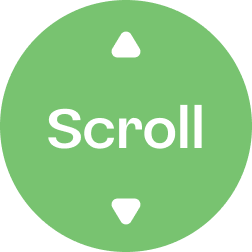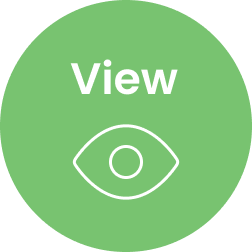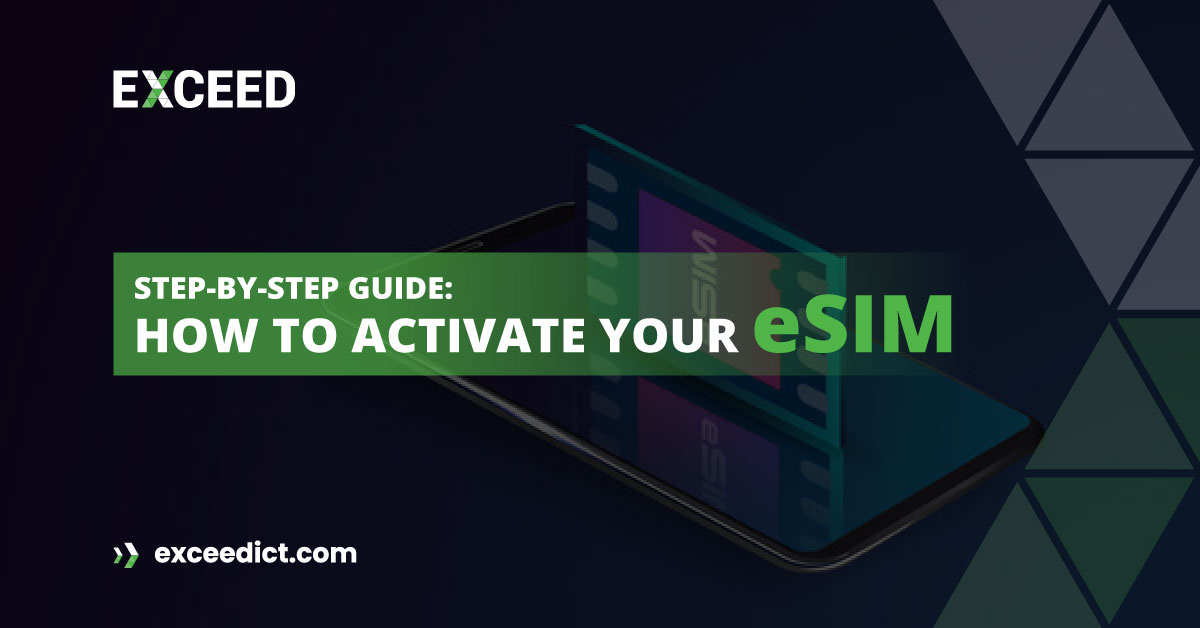
How to Activate eSIM ?
 In recent years, the use of eSIM has become increasingly popular, offering a more convenient and flexible option for those who want to use a mobile device without having to swap out physical SIM cards. e-SIM are embedded in devices, allowing you to switch between plans and carriers without having to physically change your SIM card.
In recent years, the use of eSIM has become increasingly popular, offering a more convenient and flexible option for those who want to use a mobile device without having to swap out physical SIM cards. e-SIM are embedded in devices, allowing you to switch between plans and carriers without having to physically change your SIM card.
However, if you’re new to e-SIMs, you may be wondering how to activate your e-SIM. In this step-by-step guide, we’ll walk you through the process.
Step 1: Check if your device is eSIM compatible
Before you can activate your e-SIM, you need to check if your device is e-SIM compatible. Not all devices support e-SIM, so it’s important to ensure that your device has this functionality. Here’s how to check:
- For iPhone users, go to Settings > Cellular > Add Cellular Plan. If you see “Enter Details Manually,” your device is e-SIM compatible.
- For Android users, go to Settings > Network & Internet > Mobile Network > Advanced > Carrier > Add Carrier. If you see “Add carrier,” your device is e-SIM compatible.
Step 2: Choose a carrier and plan
Once you’ve confirmed that your device is e-SIM compatible, you need to choose a carrier and plan. e-SIM plans are available from a variety of carriers, including major providers like AT&T, Verizon, and T-Mobile, as well as smaller providers like Google Fi and Truphone. When choosing a plan, consider factors like data allowances, coverage, and pricing to find the best option for your needs.
Step 3: Get your eSIM QR code
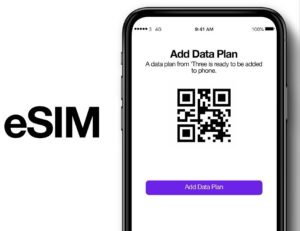 After choosing your plan, you’ll need to obtain your e-SIM QR code. This code contains the information needed to activate your e-SIM, including your plan details and carrier information. To get your QR code, follow these steps:
After choosing your plan, you’ll need to obtain your e-SIM QR code. This code contains the information needed to activate your e-SIM, including your plan details and carrier information. To get your QR code, follow these steps:
- Contact your chosen carrier to request an eSIM QR code.
- Your carrier will send you a QR code via email or provide it in person at a store.
- If you receive the QR code via email, make sure to save it to your device so that you can access it later.
Step 4: Activate your eSIM
Now that you have your QR code, it’s time to activate your e-SIM. Here’s how to do it:
- Open the Camera app on your device and position your camera so that the QR code is visible.
- Your device will recognize the QR code and prompt you to add the e-SIM.
- Follow the on-screen instructions to complete the activation process.
Step 5: Set up your eSIM as the default line
Once you have activated your e-SIM, you can set it up as the default line on your device. This ensures that your device uses the e-SIM for voice, data, and messaging by default. To set up your e-SIM as the default line, follow these steps:
- On iPhone, go to Settings > Cellular and tap on the e-SIM you just activated. Select “Primary” to make it the default line.
- On Android, go to Settings > Network & Internet > Mobile Network > Advanced > Carrier and tap on the e-SIM you just activated. Select “Preferred network type” and choose your e-SIM as the default line.
Step 7: Use your eSIM
Now that your eSIM is activated and set up as the default line, you can start using it to make calls, send texts, and use data. If you have multiple e-SIMs on your device, you can switch between them as needed.
Activating an eSIM may seem complicated, but it’s actually a straightforward process that can be done in just a few steps. By following our step-by-step guide, you can activate your e-SIM and start using your new plan in no time. e-SIMs offer a convenient and flexible option for mobile users, allowing you to switch between plans and carriers without having to physically change your SIM card. If you’re considering using an e-SIM, we hope this guide has been helpful in getting you started.
Frequently Asking Questions:
Q. Can I have multiple eSIMs on my device?
A. Yes, many devices support multiple eSIMs, allowing you to switch between plans and carriers as needed.
Q. What happens if I lose my device with an eSIM?
A. If you lose your device with an eSIM, you’ll need to contact your carrier to have the eSIM deactivated. This will prevent unauthorized use of your plan.
Q. Is it possible to switch back to a physical SIM after using an eSIM?
A. Yes, it’s possible to switch back to a physical SIM. However, you’ll need to contact your carrier to obtain a new physical SIM card and activate it on your device.
Conclusion:
Activating your eSIM may seem intimidating at first, but with this step-by-step guide, you can do it easily and quickly. By following these simple steps, you’ll be able to enjoy the convenience and flexibility.
After completing the activation process, you should receive a confirmation message on your device. This message confirms that your e-SIM has been successfully activated and you can start using your new plan immediately.
Visit EXCEED ICT to learn more about eSIM and see how we can help you grow your business. From onboarding and training users to implementing the right security measures, EXCEED ICT can help you get the most out of your mobile devices. Visit our website today to learn more!
Stay connected with EXCEED ICT by joining our social networks (at footer). Get the latest updates, news, and tips for enterprise device deployment. Follow us on Twitter, Facebook, and LinkedIn for the best enterprise device deployment solutions.
Help us to improve our enterprise device deployment solutions by rating us on Google Maps. Your feedback and comments are valuable to us and will be used to make our services even better.